Dev::Log( )
What a Neural Network sees? Class Activation Map
14th June. 2021
Neural Netwrks are black-boxes and are really cryptic about the features they use to classify the input. Class Activation Maps or more commonly known as Heatmaps can help us understand what the network pay attention to when classifying an image.
Class Activation Maps
Heatmaps are commonly used in UX research to create designs that maximise user attention and interaction. We'll be doing something similar, we'll overlay a class activation map on the original input to see the areas responsible for the output generated.
The pixels responsible for the prediction of a class by the neural-net will be represented with warmer colors and the ones that the ignored by the network will have more cooler colours.
The Model
I'm a simple and I like easy work so we'll be using ResNet-50 with Keras .
ResNet-50 is a Convolutional Neural Network (CNN) that is trained on the ImageNet dateset.The network is 50 layers deep with over 25 million parameters.
Keras provides us with the model in its API and can be used using tensorflow.keras.applications.resnet50.ResNet50().
Making Inferences
Following along on your machine requires installation of a few packages,I recommend you to install all the required packages in a python virtual environment. Don't pollute your global python installation, I've been there and it ain't pretty.
We'll be needing Numpy (pip install numpy), Tensorflow (pip install tensorflow) (Keras is packaged with Tensorflow) and Matplotlib (pip install matplotlib).
You can find all the code used here: Github Gist . To follow along just open the code in Google Colaboratory using the option provided at the top
Loading Images
With that done you'll need an image (or images). I'll be using :

I'll be using the Keras image() function load in the image and later convert it into an array.
Now finally let's look at some code:
1# getting the packages2import tensorflow as tf3from tensorflow.keras.applications.resnet50 import preprocess_input, decode_predictions4from tensorflow.keras.preprocessing import image5import numpy as np6import matplotlib.pyplot as plt78# loading in the image9IMAGE = "./cat.jpg" # replace with your image path1011# ResNet50 wants the image dimension as (244 x 244) pixels12img = image.load_img(IMAGE, target_size=(224, 224))1314plt.imshow(img)15plt.show()
And if everything is fine you should see the resized image
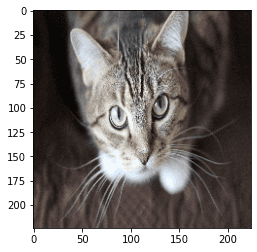
Preprocessing & Inference
With the image loaded let's get the inference running.
But before that we need do a little more work. The model requires a batch of images or more simply an array of images hence, we need to make our input data dimensionally correct
At the moment our is a 3-D array with dimensions ( is the pixels and being the RGB channels).
For a batch of images the dimensions would be . To do so we use the Numpy function expand_dims()
1img_array = image.img_to_array(img)2img_batch = np.expand_dims(img_array, axis=0)
Now that our data is dimensionally correct we can move to normalising our pixel values. preprocess_input() will do the necesarry work for us.
With that done we can get the model and run an inference.
1# ...2#normalise the input image batch3img_normalised = preprocess_input(img_batch)45# get the model6model = tf.keras.applications.resnet50.ResNet50()78#running an inference9prediction = model.predict(img_normalised)10print(decode_predictions(prediction, top=5)[0])
The prediction produced is as follows:
1[2 ('n02123045', 'tabby', 0.5697842),3 ('n02124075', 'Egyptian_cat', 0.29003567),4 ('n02123159', 'tiger_cat', 0.11475985),5 ('n02127052', 'lynx', 0.016232058),6 ('n03443371', 'goblet', 0.0012818157)7]
The ImageNet Dataset on which ResNet50 was trained is very granular and hence doesn't contain the more general class 'cat'. I can confirm that the cat is indeed a tabby cat.
With just 20 lines of code we created a functional image classifier, pretty neat !! The inference code can be consolidated in to function as follows:
1def classify(IMAGE_PATH):2 img = image.load_img(IMAGE_PATH, target_size=(224, 224))3 model = tf.keras.applications.resnet50.ResNet50()4 img_array = image.img_to_array(img)5 img_batch = np.expand_dims(img_array, axis=0)6 img_preprocessed = preprocess_input(img_batch)7 prediction = model.predict(img_preprocessed)8 print(decode_predictions(prediction, top=5)[0])
Creating the Class Activation Map
In this section we'll be creating a heatmap for the last convolutional layer of the ResNet50 model and overlay it on the input image.
Creating the Heatmap
So first of all we'll need a model that maps from the input layer ie our image to the activations of the last convolutional layer(as we'll need access to the output values) and the output layer of the model.
The names for the layers can be found using model.summary()
1last_conv_layer_name = "conv5_block3_out"2classifier_layer_names = [ "avg_pool", "predictions"]34# getting the layer5last_conv_layer = model.get_layer(last_conv_layer_name)6# creating the model mapping from inputs to the last convolutional layer's activations7last_conv_model = tf.keras.Model(model.inputs, last_conv_layer.output)89# Now we would create mapping from the last convolutional layer10# (or the classfier's input) to output classes11classifier_input = tf.keras.Input(shape=last_conv_layer.output.shape[1:])12x = classifier_input1314for layer_name in classifier_layer_names:15 x = model.get_layer(layer_name)(x)1617classifier_model = tf.keras.Model(classifier_input, x)
Now that we have have the necesarry model mapping it's time to calculate the gradient values of the top predicted class with respect to the activations of the last convolutional layer. The gradient values are an accurate depiction of the important features that classifier uses to classify the image.
I'll be using GradientTape() API for automatic differentiation.
1with tf.GradientTape() as tape:2 # pass in the normalised image3 last_conv_layer_output = last_conv_model(img_normalised)4 tape.watch(last_conv_layer_output)56 # predict the class based on the convolution output7 preds = classifier_model(last_conv_layer_output)8 # get the index and class for the top prediction9 top_pred_index = tf.argmax(preds[0])10 top_class_channel = preds[:, top_pred_index]1112# Computing the gradient values top predicted class with respect to the last convolutional layer's feature map / activations13grads = tape.gradient(top_class_channel, last_conv_layer_output)14# Now we average out the gradient values over a specific feature map channel15pooled_grads = tensorflow.reduce_mean(grads, axis=(0, 1, 2))
With the gradient values we are ready to calculate the the heatmap. To do so we multiply each channel of the feature map / activations by how important that channel is for the class that is predicted for the image. Then the channel-wise mean of the resulting feature-map would be our final class activation map.
1# get the activation of the last convolutional layer2last_conv_layer_output = last_conv_layer_output.numpy()[0]3pooled_grads = pooled_grads.numpy()45# multiplying channels with their gradient values6for i in range(pooled_grads.shape[-1]):7 last_conv_layer_output[:, :, i] *= pooled_grads[i]89# channel-wise mean to obtaint the heatmap10heatmap = np.mean(last_conv_layer_output, axis=-1)
Creating the Output Image
Now that we have the heatmap we can move on to overlaying it on our original image. We need to make a colour map from the heatmap values.
I'll be using the jet colour map from matplotlib.
1import matplotlib.cm as cm23# normalise the heatmap values to the range [0,1]4heatmap = np.maximum(heatmap, 0) / np.max(heatmap)56jet = cm.get_cmap("jet")7# Scale the values of the heatmap8heatmap = np.uint8(255 * heatmap)910# Get the color heatmap11jet_colours = jet(np.arange(256))[:, :3]12colour_heatmap = jet_colours[heatmap]
Now that we have the colour heatmap we can get the input image, superimpose the colour heatmap and save the image
1# getting the orginal image2img2 = tf.keras.preprocessing.image.load_img(IMAGE)3img2 = tf.keras.preprocessing.image.img_to_array(img2)45# resizing the heatmap to fit the image6colour_heatmap = image.array_to_img(colour_heatmap)7colour_heatmap = colour_heatmap.resize((img2.shape[1], img2.shape[0]))8colour_heatmap = image.img_to_array(colour_heatmap)910#superimposing the colour heatmap11superimposed_img = colour_heatmap * 0.4 + img212superimposed_img = image.array_to_img(superimposed_img)1314OUTPUT = "cat_heatmap.jpg"15superimposed_img.save(OUTPUT)
Now to view the final image:
1import matplotlib.image as mpimg23grad_img = mpimg.imread(OUTPUT)4plt.imshow(grad_img)5plt.show()
And voila!!
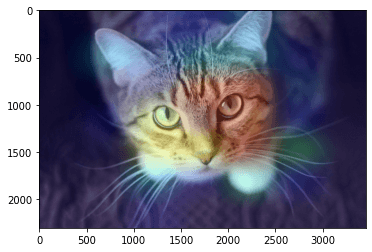
Try changing the values of last_conv_layer_name and classifier_layer_names and see how the features change through the different convolution layers.
The Easier Way
The above implementation can be a little overwhelming, but it is quite straightforward once you get the hang of it. But there is a simpler
way to do this with the help of tf_explain (pip install tf_explain) and GradCAM(). But the results were ok at best and the documentation is not that great.
1from tf_explain.core.grad_cam import GradCAM23data = (img_batch, None)4explainer = GradCAM()5# here 281 is the class index of tabby cat6grid = explainer.explain(data, model, 281)7explainer.save(grid, ".", "output_gradCAM.png")89gradCAM_img = mpimg.imread("output_gradCAM.png")10plt.imshow(gradCAM_img)11plt.show()
The output produced is fine and can be helpful for prototyping.
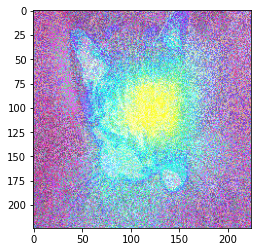
You can get the complete code here : atishekk/resNet50-class-activation-map.ipynb